Facebook Dynamic Product Ads enable you to promote your products, on Facebook, to customers who have been browsing you e-commerce site.
Make sure you have a Facebook Business Manager account, where you’ll be able to easily access your ad accounts, manage your business’ Facebook page and assets. If you don’t already have a business manager account you can create one here. See this guide to walk you through creating ad accounts, pixels, pages and catalogs if you haven't already done so.
Head to Event Data Sources to Set Up Item Tracking. This will allow you to connect your Facebook pixel and track the items people are interacting with on your website. Click Connect to Tracking.
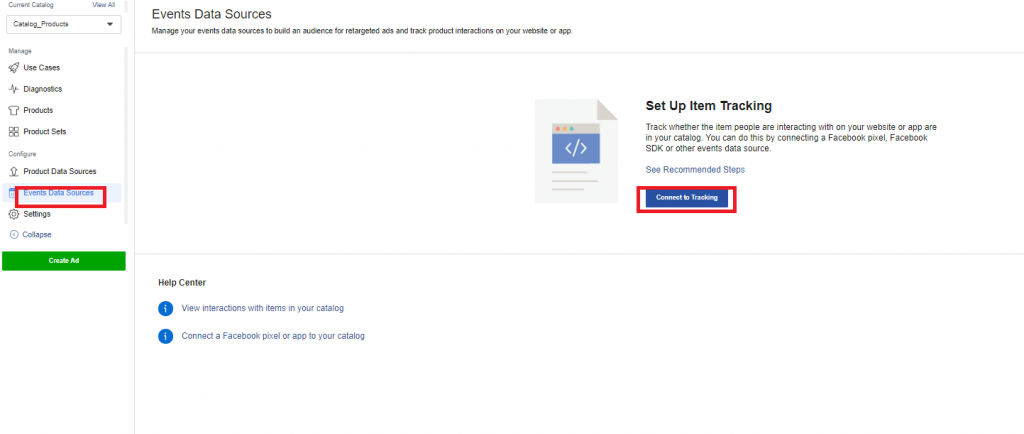
Select the pixel you want to connect to and click Save.

Now your catalog has products from your data feed and you've enabled tracking.
Click on Products -> Create Ad.
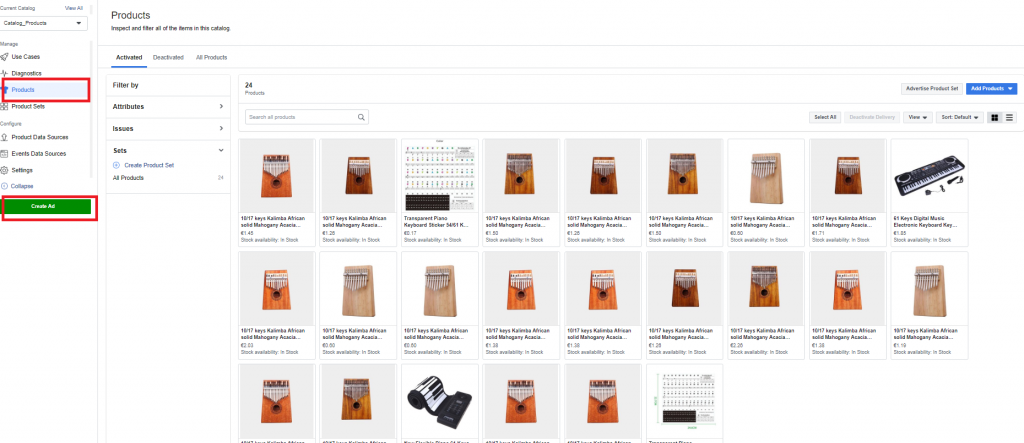
You will need to fill in the required fields and set your budget and schedule. Then click Continue.
Next, select your ad name, select your page, choose an ad format and enter your store's URL. Then click Confirm.

You can now view your catalog sales in the Ad Manager! You can keep track of reach, impressions, cost per result and conversions.

Was this article helpful?
That’s Great!
Thank you for your feedback
Sorry! We couldn't be helpful
Thank you for your feedback
Feedback sent
We appreciate your effort and will try to fix the article